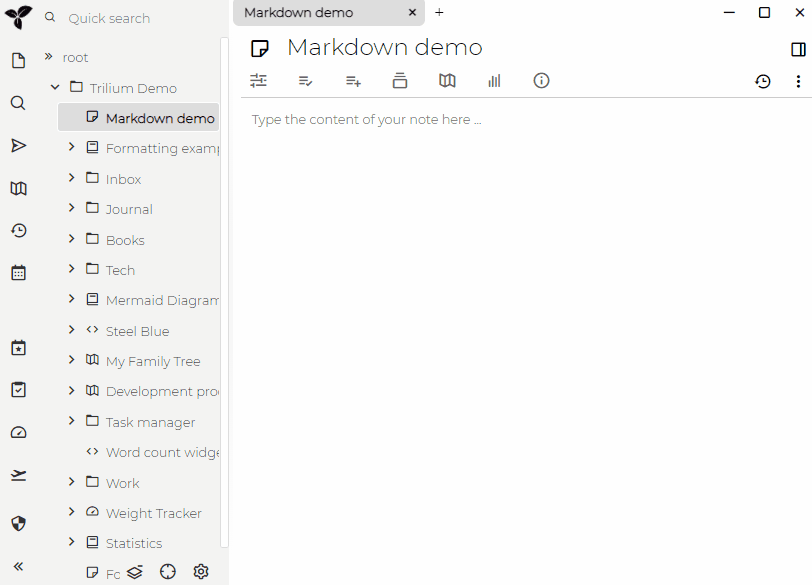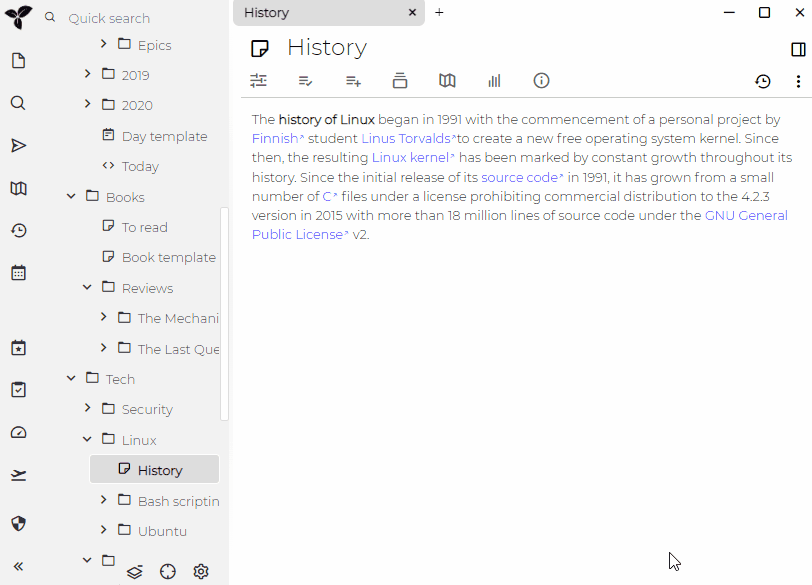mirror of
https://github.com/TriliumNext/Notes.git
synced 2025-09-12 05:51:34 +08:00
2.2 KiB
2.2 KiB
Markdown
Trilium supports Markdown for both import and export, while trying to keep compatibility as high as possible.
Import
Clipboard import
If you want to import just a chunk of markdown from clipboard, you can do it from editor block menu:
File import
You can also import Markdown files from files:
- single markdown file (with .md extension)
- whole tree of markdown files (packaged into .zip archive)
- Markdown files need to be packaged into ZIP archive because browser can't read directories, only single files.
- You can use e.g. 7-zip to package directory of markdown files into the ZIP file
Export
Subtree export
You can export whole subtree to ZIP archive which will have directory structured modelled after subtree structure:
Single note export
If you want to export just single note without its subtree, you can do it from Note actions menu:
Exporting protected notes
If you want to export protected notes, enter a protected session first! This will export the notes in an unencrypted form, so if you reimport into Trilium, make sure to re-protect these notes.
Supported syntax
- GitHub-Flavored Markdown is the main syntax that Trilium is following.
- Images are supported. When exporting, images are usually kept in the basic Markdown syntax but will use the HTML syntax if the image has a custom width. Figures are always embedded as HTML.
- Tables are supported with the Markdown syntax. If the table is too complex or contains elements that would render as HTML, the table is also rendered as HTML.
- Admonitions are supported using GitHub's format.
- Links are supported. “Reference links” (internal links that mirror a note's title and display its icon) are embedded as HTML in order to preserve the information on import.
- Math equations are supported using
$and$$syntaxes.