mirror of
https://github.com/TriliumNext/Notes.git
synced 2025-07-27 18:12:29 +08:00
7.1 KiB
Vendored
7.1 KiB
Vendored
Note tree contextual menu
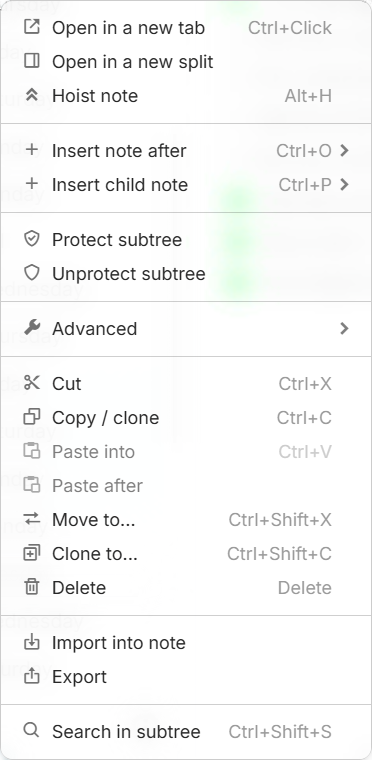
The note tree menu can be accessed by right-clicking in the Note Tree.
Interaction
The contextual menu can operate:
- On a single note, by right clicking it in the note tree.
- On multiple notes, by selecting them first. See Multiple selection on how to do so.
- When right clicking, do note that usually the note being right clicked is also included in the affected notes, regardless of whether it was selected or not.
Available options
Note
When multiple notes are selected, only a subset of notes will be active. The ones that do support multiple notes will mention this in the list below.
- Open in a new tab
- Will open a single note in a new tab.
- Open in a new split
- Will open a split to the right with the given note within the current tab.
- Hoist note
- Will focus the note tree on this note. See Note Hoisting for more information.
- Insert note after
- Insert child note
- Same as Insert note after, but the note will be created as a child of the selected note.
- Protect subtree
- Will mark this note and all of its descendents as protected. See Protected Notes for more information.
- Unprotect subtree
- Will unprotect this note and all of its descendents.
- Cut
- Will place the given notes in clipboard.
- Use one of the two paste functions (or the keyboard shortcuts) to move them to the desired location.
- Copy / clone
- Will place the given notes in clipboard.
- Use one of the two paste functions (or the keyboard shortcuts) to copy them to the desired location.
- Note that the copy function here works according to the Cloning Notes functionality (i.e. the note itself will be present in two locations at once, and editing it in one place will edit it everywhere).
- To simply create a duplicate note that can be modified independently, look for Duplicate subtree.
- Paste into
- If there are any notes in clipboard, they will be pasted as child notes to the right-clicked one.
- Paste after
- If there are any notes in clipboard, they will be pasted underneath the right-clicked one.
- Move to…
- Will display a modal to specify where to move the desired notes.
- Clone to…
- Will display a modal to specify where to clone the desired notes.
- Delete
- Will delete the given notes, asking for confirmation first.
- In the dialog, the following options can be configured:
- Delete also all clones to ensure that the note will be deleted everywhere if it has been placed into multiple locations (see Cloning Notes).
- Erase notes permanently will ensure that the note cannot be recovered from Recent Changes.
- Import into note
- Opens the import dialog and places the imported notes as child notes of the selected one.
- Export
- Opens the export dialog for the selected notes.
- Search in subtree
- Opens a full Search with it preconfigured to only look into this note and its descendants (the Ancestor field).
Advanced options
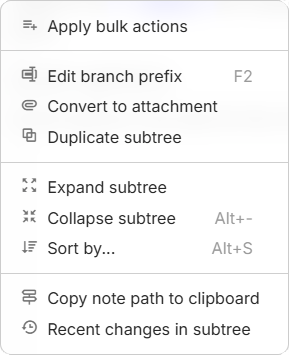
The advanced options menu offers some of the less frequently used actions for notes.
To access these options, first look for the Advanced option in the contextual menu to reveal a sub-menu with:
- Apply bulk actions
- Opens the Bulk Actions dialog, to apply actions such as adding labels or moving notes to multiple notes at once (see Multiple selection).
- Edit branch prefix
- Opens a dialog to assign a name to be able to distinguish clones, see Branch prefix for more information.
- Convert to attachment
- Converts the selected notes to Attachments of their parent notes.
- This functional is most useful when dealing with image File notes that were imported from an external source or an older version of Trilium.
- Duplicate subtree
- Creates a copy of the note and its descendants.
- This process is different from Cloning Notes since the duplicated note can be edited independently from the original.
- An alternative to this, if done regularly, would be Templates.
- Expand subtree
- Expands all the child notes in the Note Tree.
- Collapse subtree
- Collapses all the child notes in the note tree.
- Sort by…
- Opens a dialog to sort all the child notes of the selected note.
- The sorting is done only once, there is an automatic sorting mechanism as well that can be set using Attributes.
- See Sorting Notes for more information.
- Copy note path to clipboard
- Copies a URL fragment representing the full path to this branch for a note, such as
#root/Hb2E70L7HPuf/4sRFgMZhYFts/2IVuShedRJ3U/LJVMvKXOFv7n. - The URL to manually create Links within notes, or for note Navigation.
- Copies a URL fragment representing the full path to this branch for a note, such as
- Recent changes in subtree
- This will open Recent Changes, but filtered to only the changes related to this note or one of its descendants.